How to Use PledgeBox Test Mode
Before you send the survey, it's a good idea to test Survey Settings via Test Mode to make sure everything is working as intended.
Before you send the survey, it's a good idea to test your Survey Setting via Test Mode to make sure everything is working as intended.
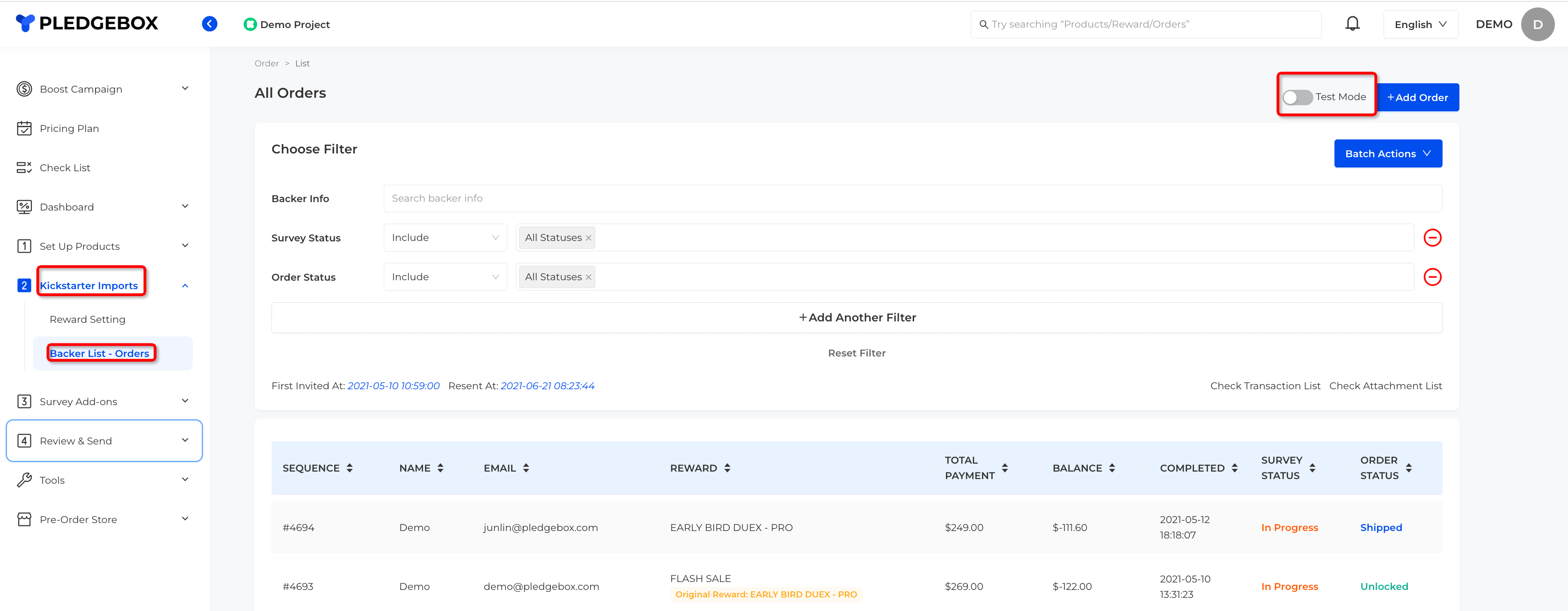
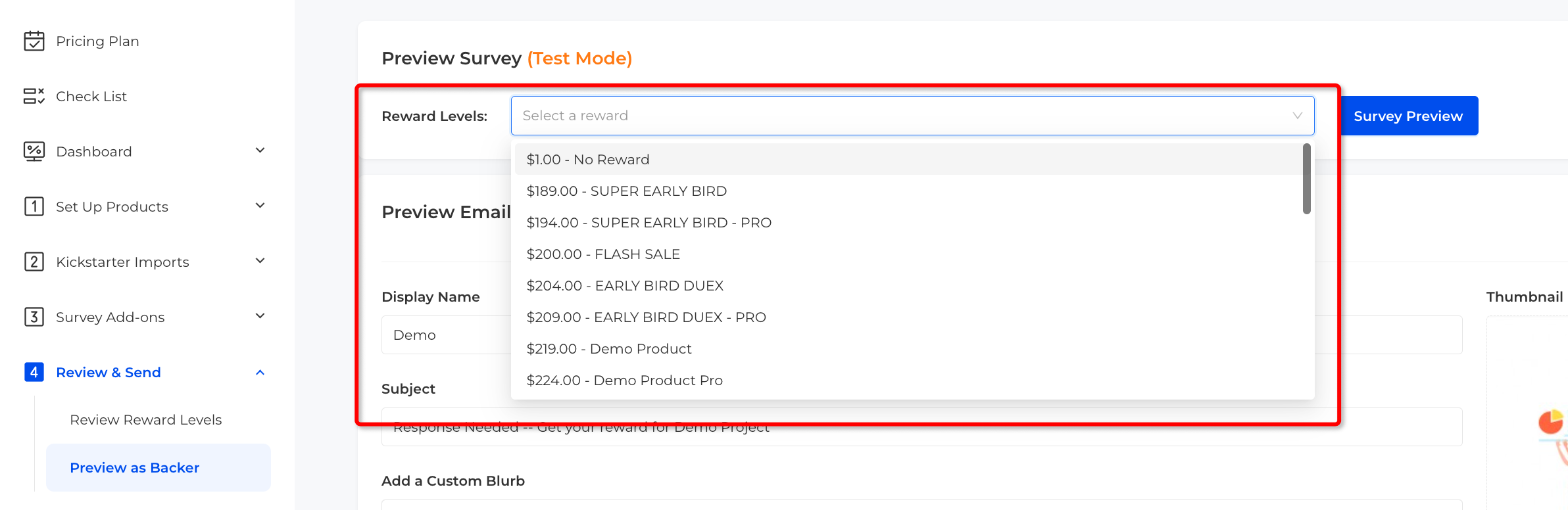
Test Mode
Before you send the survey, it's a good idea to test your Survey Setting via Test Mode to make sure everything is working as intended.
PledgeBox test mode allows you to use test orders, play around from backer`s perspective (such as save shipping destination, reward upgrades, add add-ons with price and shipping fee in cart…), and review the result from creator`s dashboard.
Follow the steps to get into test mode and play as a backer:
1)Kickstarter Imports > Backer List - Orders > switch “Test Mode”
Follow the steps to get into test mode and play as a backer:
1)Kickstarter Imports > Backer List - Orders > switch “Test Mode”
2)Review & Send > Preview as Backers > Preview Survey > select the reward for preview > click “Survey Preview”
Related Articles
What is PledgeBox?
What is PledgeBox? Are you tired of spending countless hours managing your backers' orders, payments, and shipping information after your crowdfunding campaign ends? Do you want to boost sales and keep your backers happy with a smooth and hassle-free ...Send Backer Survey Through PledgeBox
1. Create Your PledgeBox Account Sign up for a creator account. 2. Connect with Kickstarter/Indiegogo Campaign Option 1: By inviting PledgeBox as collaborator Choose Invite PledgeBox as Collaborator Click Yes, the invitation has been sent Option 2: ...How does PledgeBox fee get charged?
How does PledgeBox charge survey commission? If you use PayPal, you need to set up your credit card on the ‘Pricing Plan’ page first. All sales revenue will go directly to your PayPal and the fee will be charged on your credit card everyday based on ...How to connect my Kickstarter campaign to PledgeBox?
If your campaign is not online yet, you can use draft link to connect PledgeBox ( Click here to get the draft campaign link ). Creat A PledgeBox Account Click 'SIGN UP' to register an account Connect Campaign Once you log in, you're able to add ...Indiegogo Survey FAQ - PledgeBox
1. How to import Indiegogo orders for surveys? There is a 10-day refund window for Indiegogo’s refund policy, please "Locked" Indiegogo orders before sending the survey in PledgeBox. Follow the guidelines for locking orders on Indiegogo: ...