Additional Tools - Tax/Questions/Shipping
Creators can use PledgeBox pledge manager system to charge TAX, set marketing questions, update shipping info, and invite business partners to manage.
You can create tax, VAT, and custom rates based on countries in PledgeBox. The rate will be applied when the backers from the countries finish the survey. The backers will need to pay the extra fees before they can finish the survey.
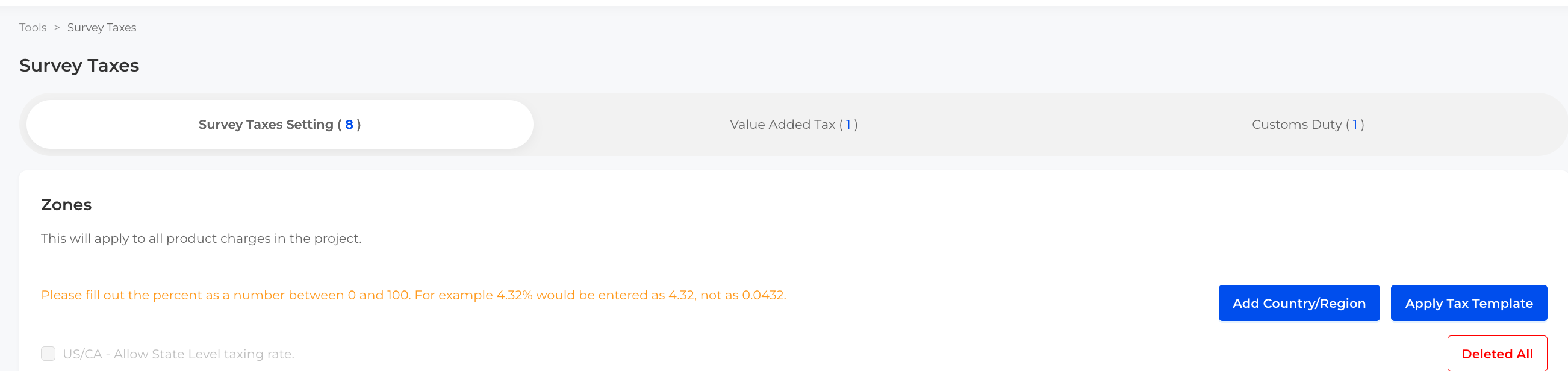
There are three main types of questions you can set up: Text Question, Multiple Choice, and Attachment. These questions can be displayed in your survey to collect additional information you need. For each type, you will need to define the question content, provide a description, and associate it with the relevant rewards and products.
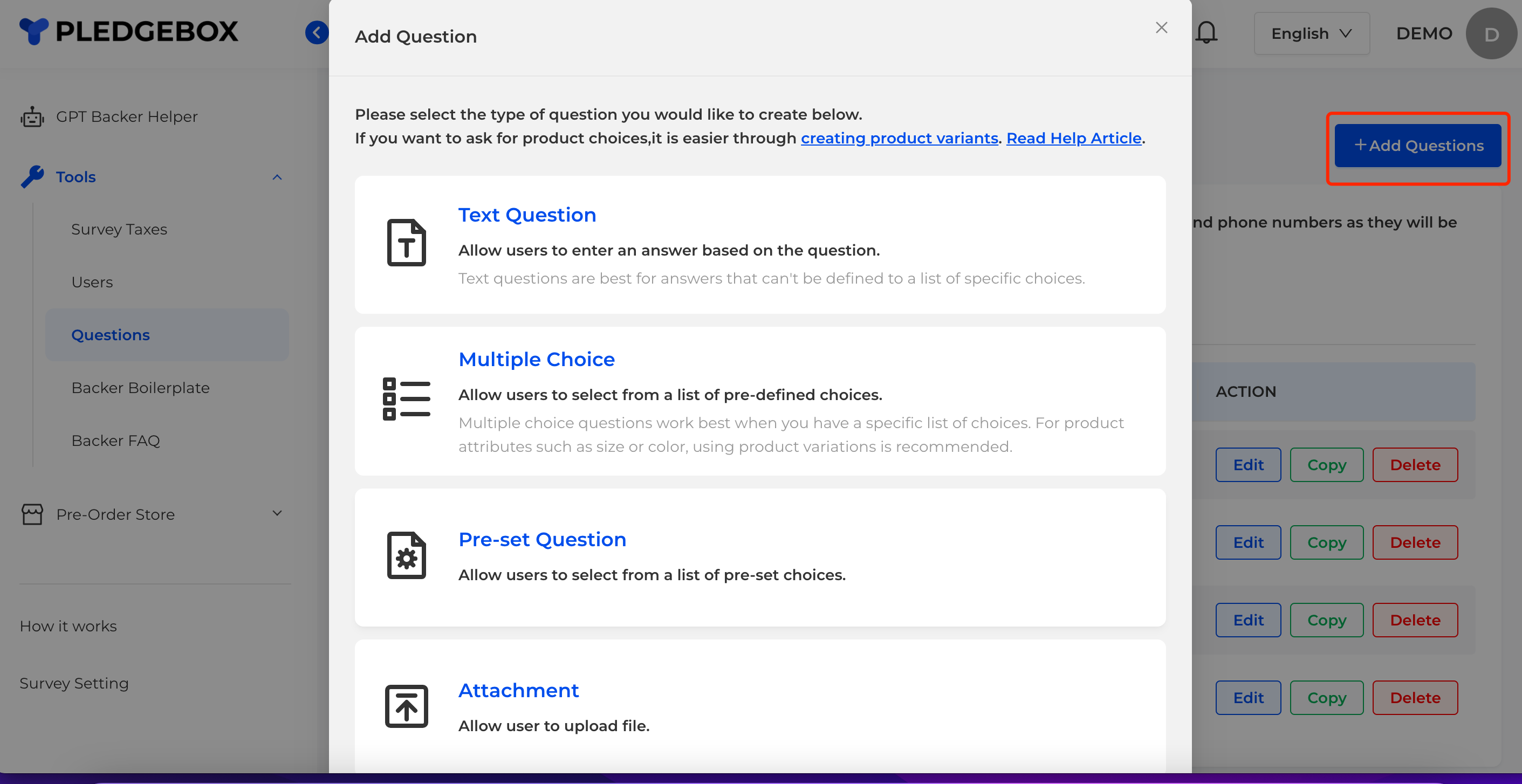
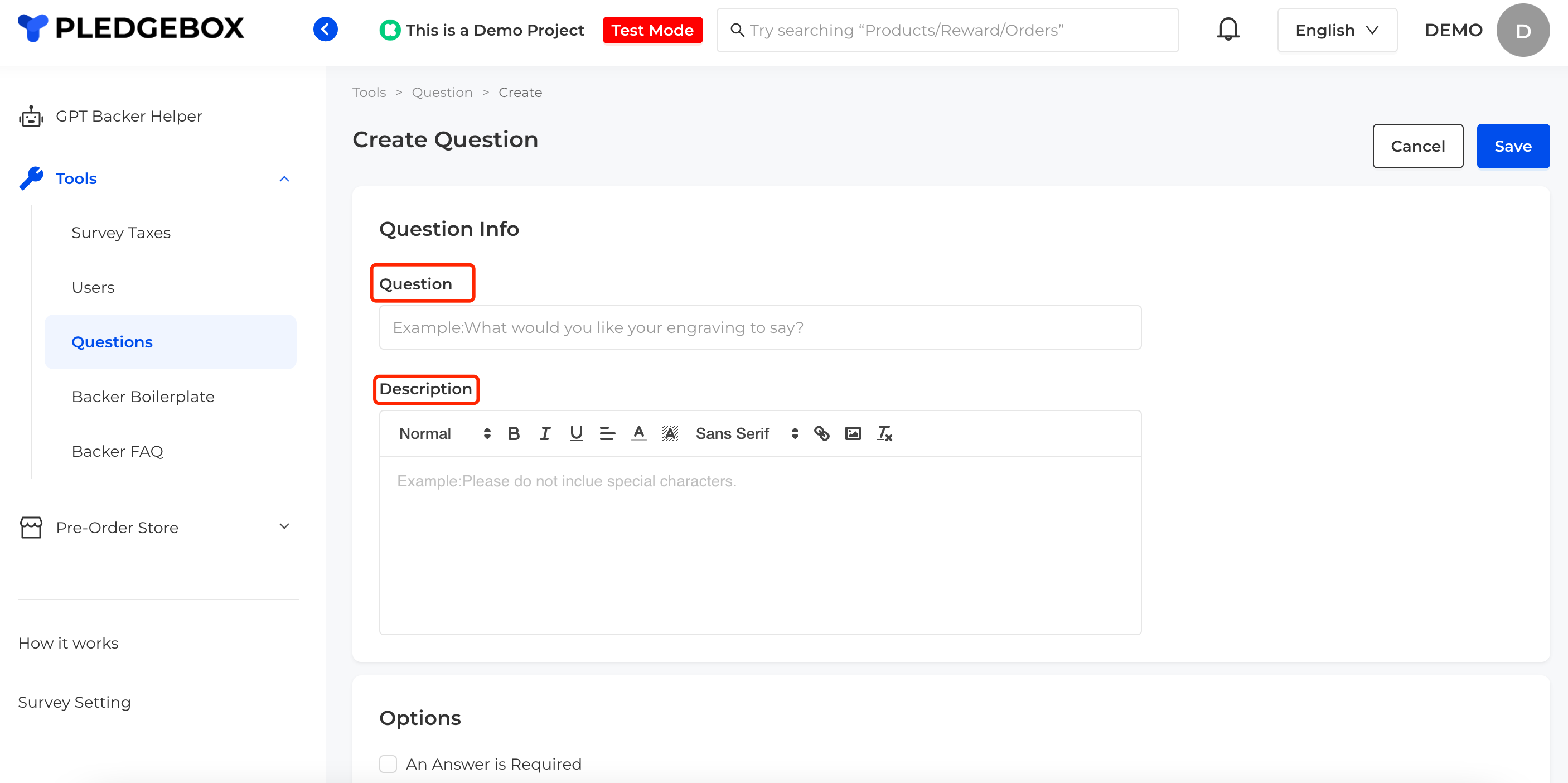
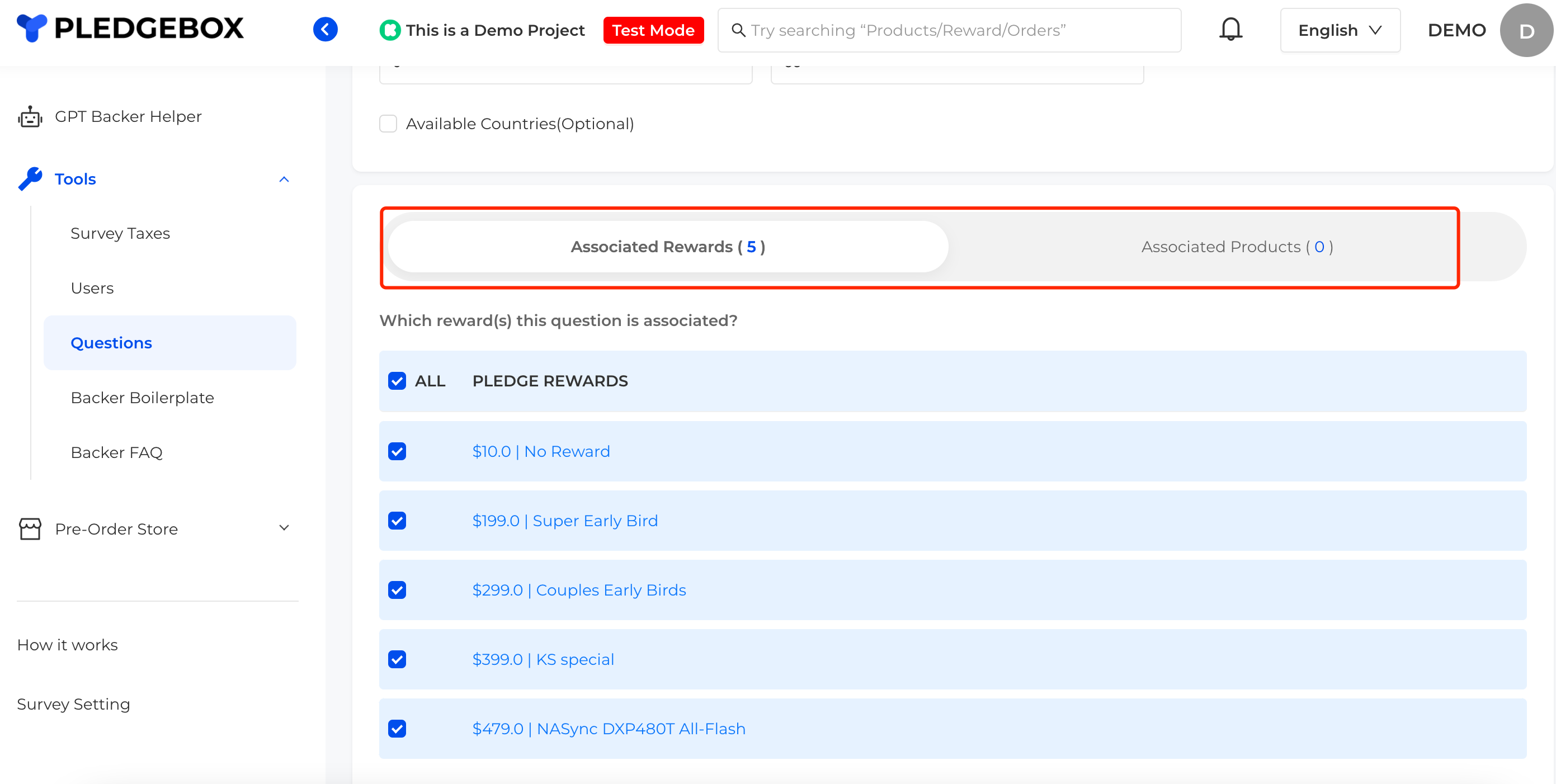
Below are the specific settings and functions for each type:
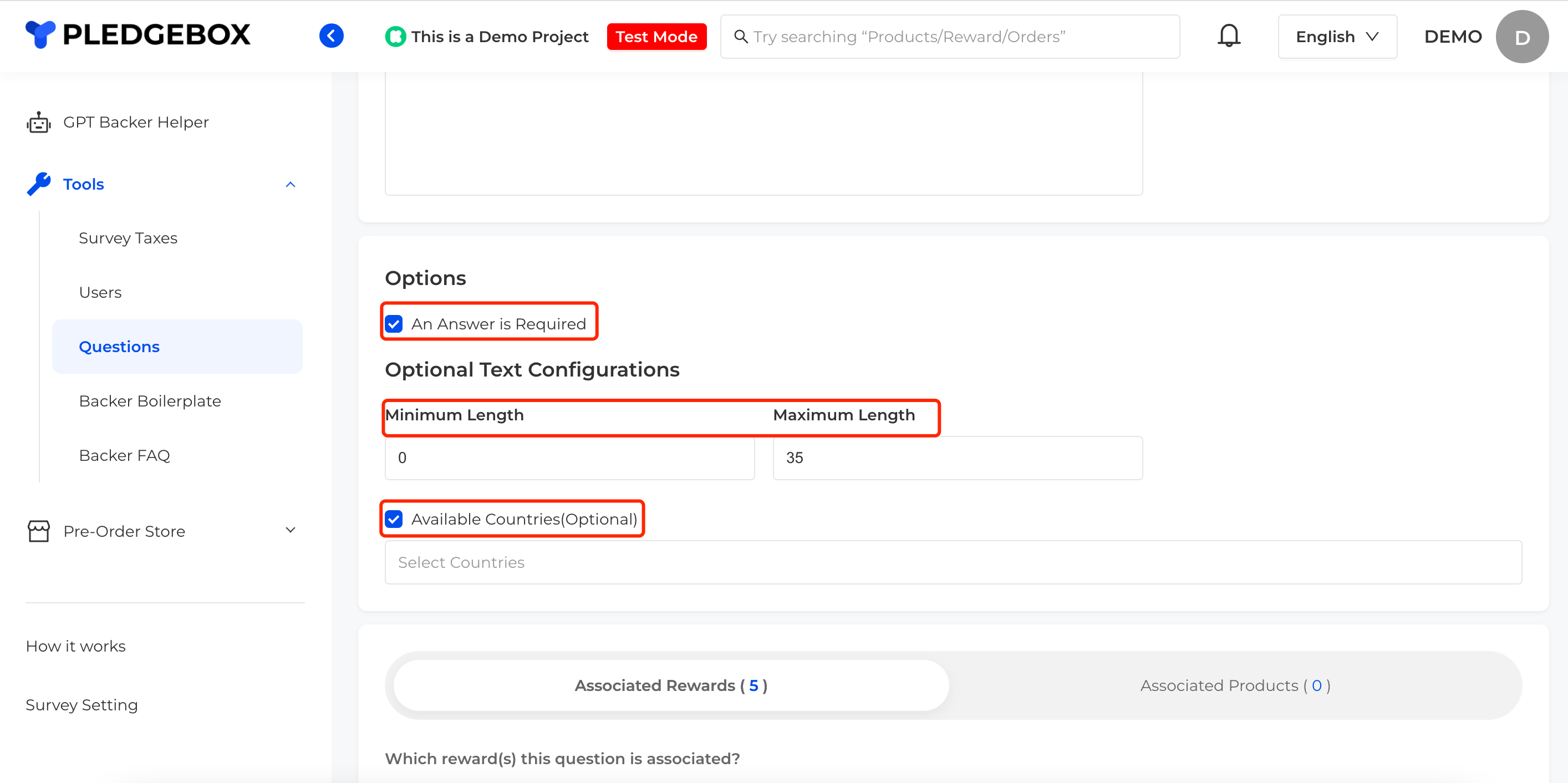
2.2. Multiple Choice:
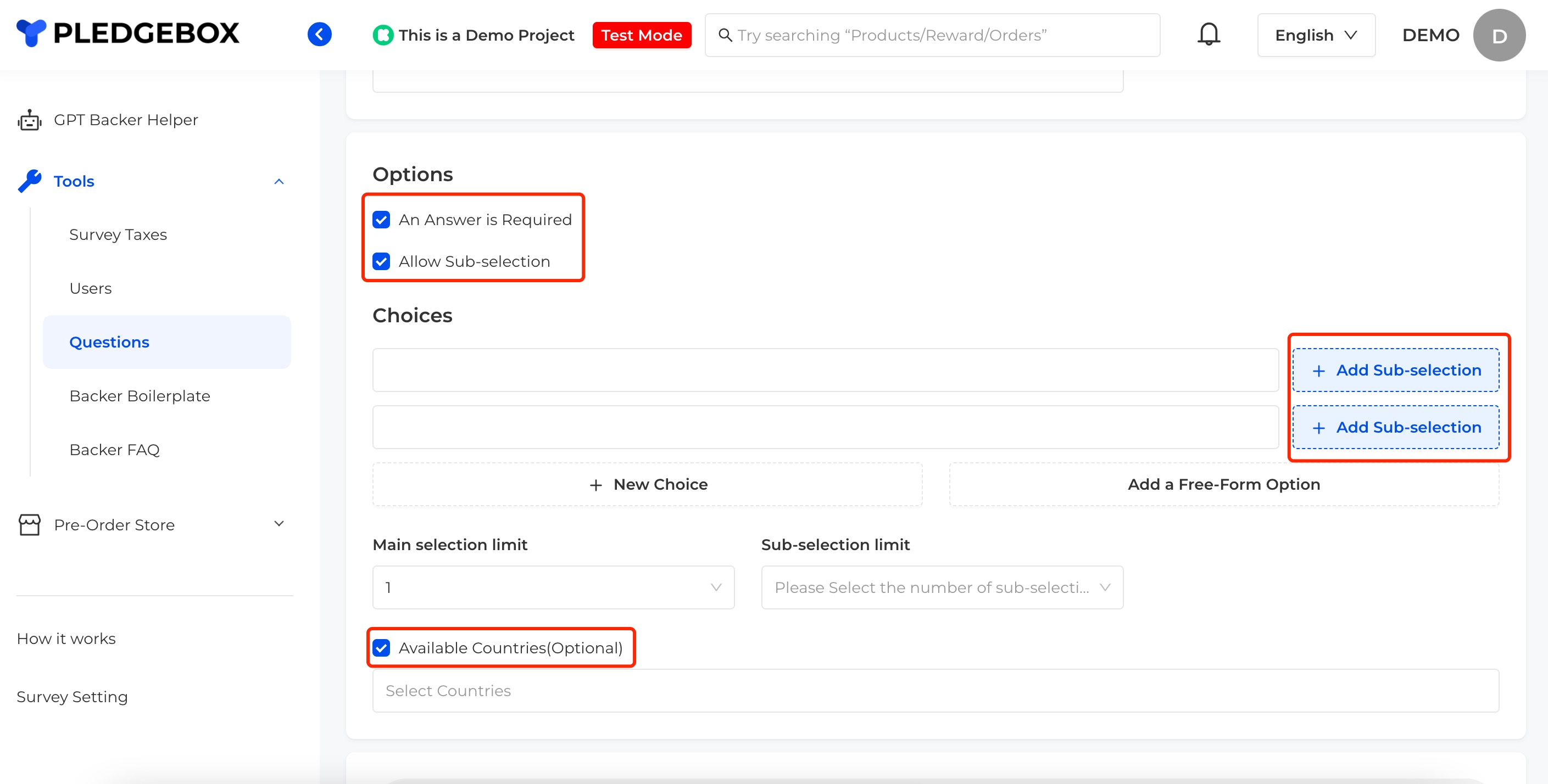
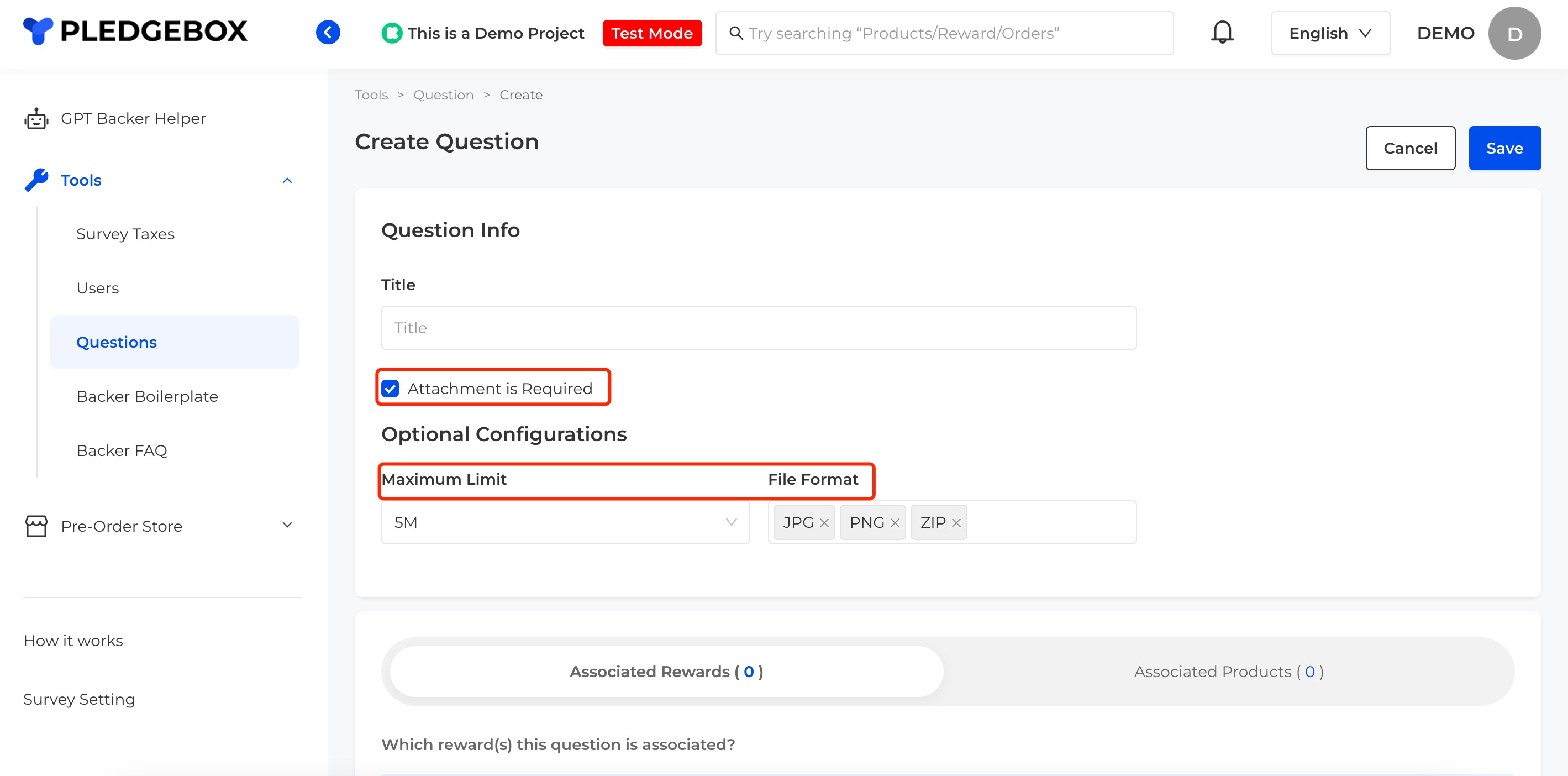
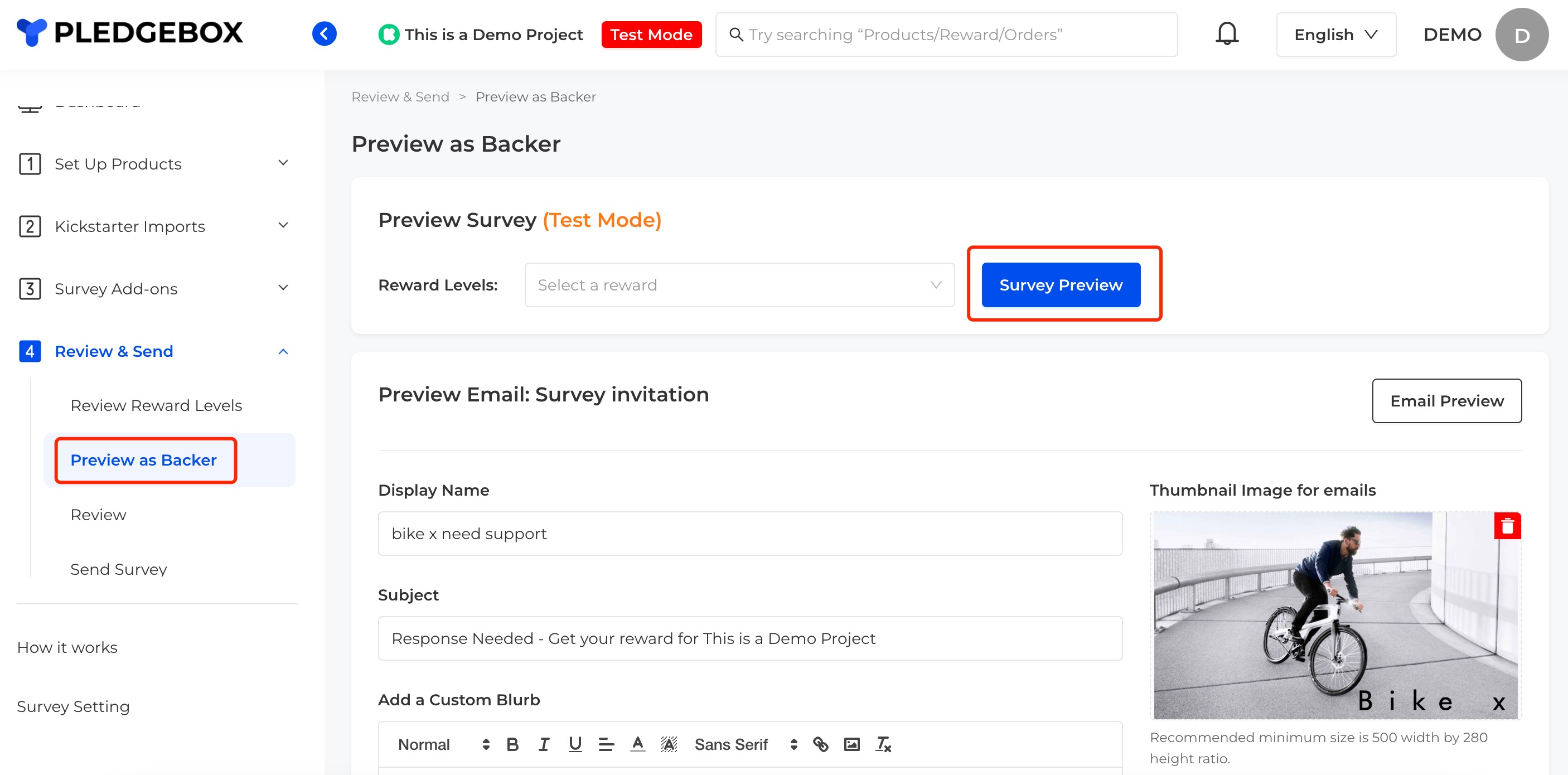
After you ship out the reward, it is a good practice to send note to each of the backers about their package. Use this function to upload the backer orders and send an email notification to backers.

PledgeBox supports team work. Invite your team members to manage the survey project.

1. Tax Setting
You can create tax, VAT, and custom rates based on countries in PledgeBox. The rate will be applied when the backers from the countries finish the survey. The backers will need to pay the extra fees before they can finish the survey.
2. Questions
There are three main types of questions you can set up: Text Question, Multiple Choice, and Attachment. These questions can be displayed in your survey to collect additional information you need. For each type, you will need to define the question content, provide a description, and associate it with the relevant rewards and products.
2.1. Text Questions:
Used for open-ended questions. You can set whether the question is required, limit the text length, and specify if only backers from certain countries can answer.
This type enables you to offer pre-defined options for backers to select from. You can set whether the question is required, add sub-options, limit the number of choices, and specify if only backers from certain countries can answer.
3. 3.Attachment:
Used for uploading files that meet the question requirements. You can restrict the file size and format.
When you have completed the setup, you can use the “Preview as Backer” feature to review and ensure that everything meets your requirements.
3. Update Shipping
After you ship out the reward, it is a good practice to send note to each of the backers about their package. Use this function to upload the backer orders and send an email notification to backers.

4. Users
PledgeBox supports team work. Invite your team members to manage the survey project.

This type enables you to offer pre-defined options for backers to select from. You can set whether the question is required, add sub-options, limit the number of choices, and specify if only backers from certain countries can answer.
Related Articles
How to Charge Tax for My Kickstarter/Indiegogo Campaign on Surveys
PledgeBox allows you to set up Tax, VAT, and Customs Duty based on the total price of the Reward, PledgeBox add-ons, and shipping fees that backers have purchased. Go to " Tools" > click " Tax" Choose the type of Tax, and click " Add Country/Region" ...Meanings of 4 Add-on Shipping Fee Setting Methods
There are 4 Methods on the PledgeBox pledge manager system to collect Rewards/Perks' shipping fees for different countries/regions. Creators can collect add-on shipping fees based on items, SKU weight, total amount, or package weight. When Creator ...How to set up shipping fees for Add-ons?
How to set up shipping fees for Add-ons on PledgeBox and boost more upsells. Charge shipping fees based on Item or SKU weight (It won’t affect Reward shipping fees): 1)Go to ‘1 Set Up Products’ in the main column on the left 2)Click on ‘Products’ ...Meanings of 4 Reward Shipping Fee Setting Methods
PledgeBox supports creator to charge the reward shipping fee according to the following four methods. 1) Based on Reward Level 2) Based on Reward Weight 3) Based on Total Amount 4) Based on Package Weight 5) Tips Please refer to How to set up ...How to send tracking numbers/shipping info to backers?
PledgeBox supports creators to upload tracking code to backers after sending out the survey, and synchronize shipping progress to backers via email notification. 1) Please go to Tools -> Shipping info. 2) Download the tracking file template. 3) ...