How to set up ‘Product Variants’?
PledgeBox surveys can help creators collect variants of products. And the maximum SKU number of a product is 80.
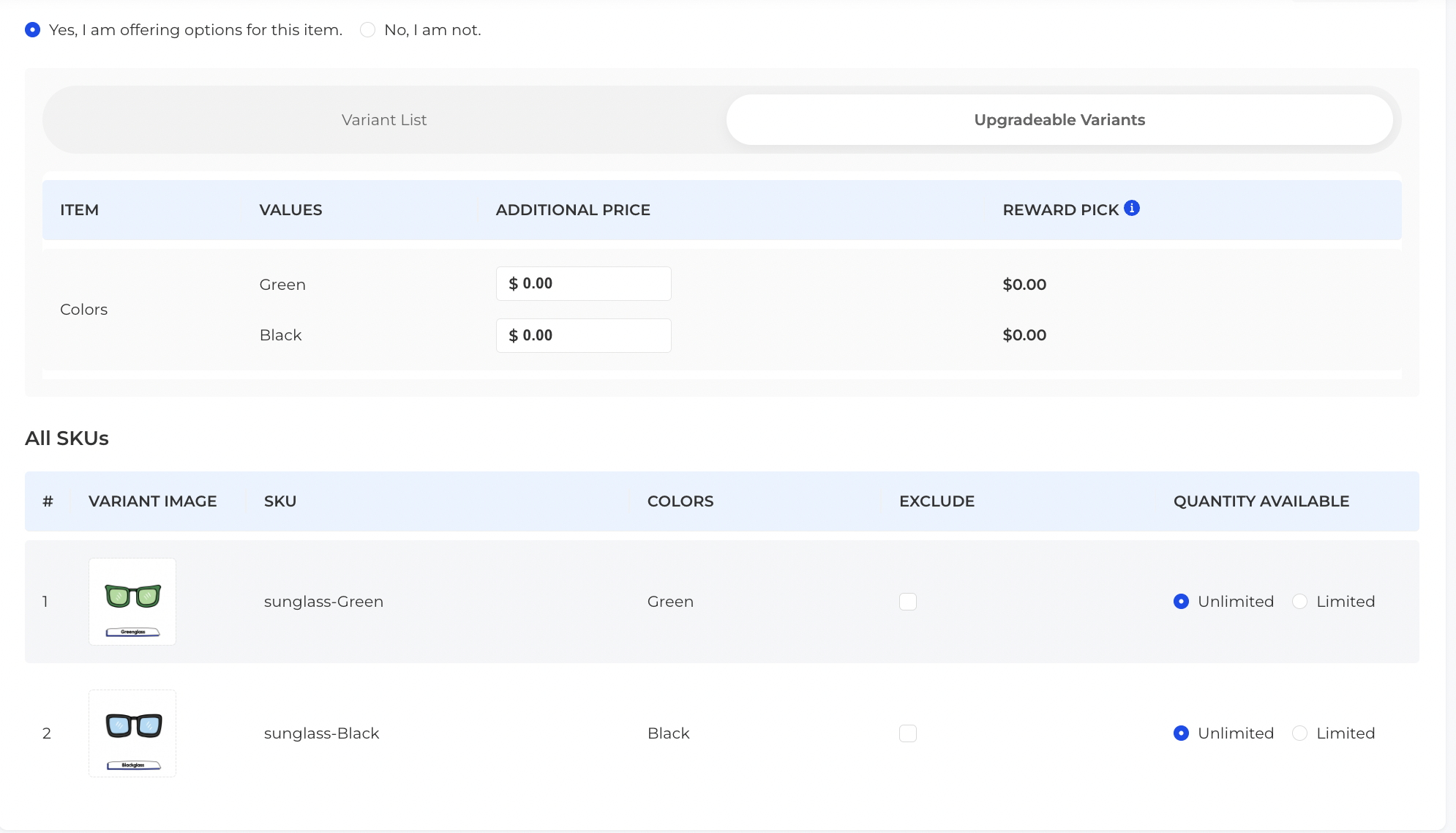
1)Go to ‘Set Up Products’
2)Click on ‘Products’ and open the product edit page
3)On the first page, there is a ‘Variants’ segment at the bottom, click on ‘Yes, I am offering options for this item’
4)Click the ‘Add Variant’ button to create product variants.
Note: maximal variant combination is 80.
2)Click on ‘Products’ and open the product edit page
3)On the first page, there is a ‘Variants’ segment at the bottom, click on ‘Yes, I am offering options for this item’
4)Click the ‘Add Variant’ button to create product variants.
Note: maximal variant combination is 80.
5)If the variable selection requires additional charges, please click "Upgradable Variants" to set additional charges.
Related Articles
How can I offer a product bundle?
To boost more upsells, creators can offer some discounts. A bundle sale is one of the methods. What is a bundle? Product bundle is generally made up of several products. How do I create a product bundle? Go to ‘Set up Products’ in the left navigation ...How to set up shipping fees for Add-ons?
How to set up shipping fees for Add-ons on PledgeBox and boost more upsells. Charge shipping fees based on Item or SKU weight (It won’t affect Reward shipping fees): 1)Go to ‘1 Set Up Products’ in the main column on the left 2)Click on ‘Products’ ...Using 'Smart Set-up Guidance' to Set up Survey
Access 'Smart Set-up Gudance' Set up Survey in Nine Steps 1) Confirm Reward 2) Set variant for products 3) PledgeBox Add-on Set up 4) Shipping Fee Set up 5) Hide Backer Tips or Not 6) TAX/VAT Set up 7) Set up Stripe/Paypal account to Charge From ...How to set up LaunchPad?
Before you using LaunchPad, you need to connect your campaign to PledgeBox. How to connect my Kickstarter/Indiegogo campaign to PledgeBox? Access LaunchPad LaunchPad is suitable for multiple campaigns creators Set Up LaunchPad Settings Backer Library ...Set up and verify DNS records
To set up SPF and/or DKIM: 1.On the menu bar, click Settings. 2.In the SPF/DKIM and DMARC column, you can see which senders have a valid signature. 3.Navigate to the relevant sender and click Set up SPF/DKIM. 4.On the SPF tab or the DKIM tab, copy ...