Meanings of 4 Add-on Shipping Fee Setting Methods
There are 4 Methods on the PledgeBox pledge manager system to collect Rewards/Perks' shipping fees for different countries/regions. Creators can collect add-on shipping fees based on items, SKU weight, total amount, or package weight.
1)Based on Item
2)Based on SKU weight
3)Based on Total Amount
4)Based on Package Weight
5)Tips


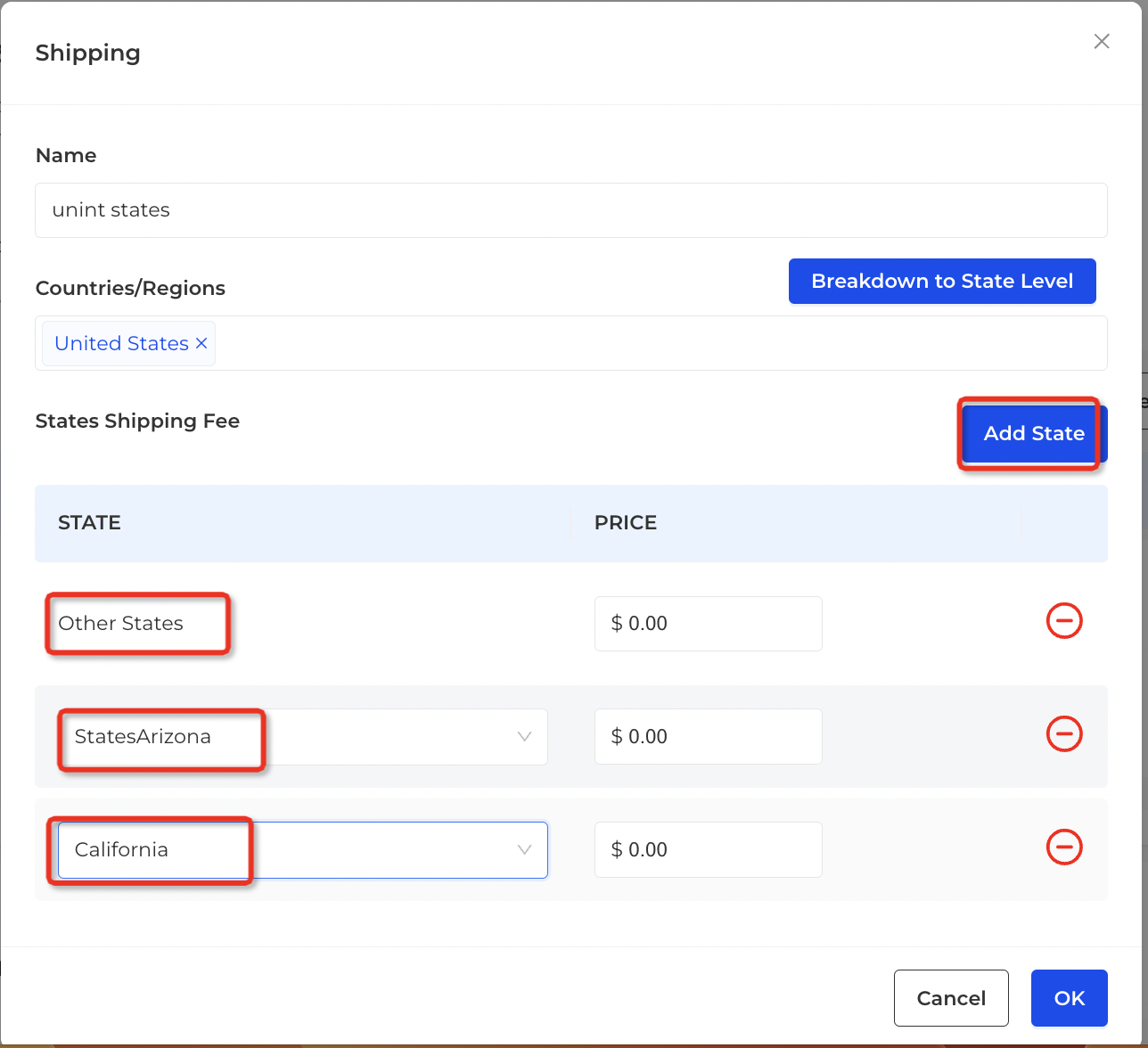
PS: DELETE EVERYWHERE ELSE when you only ship to backers from the USA and UK.
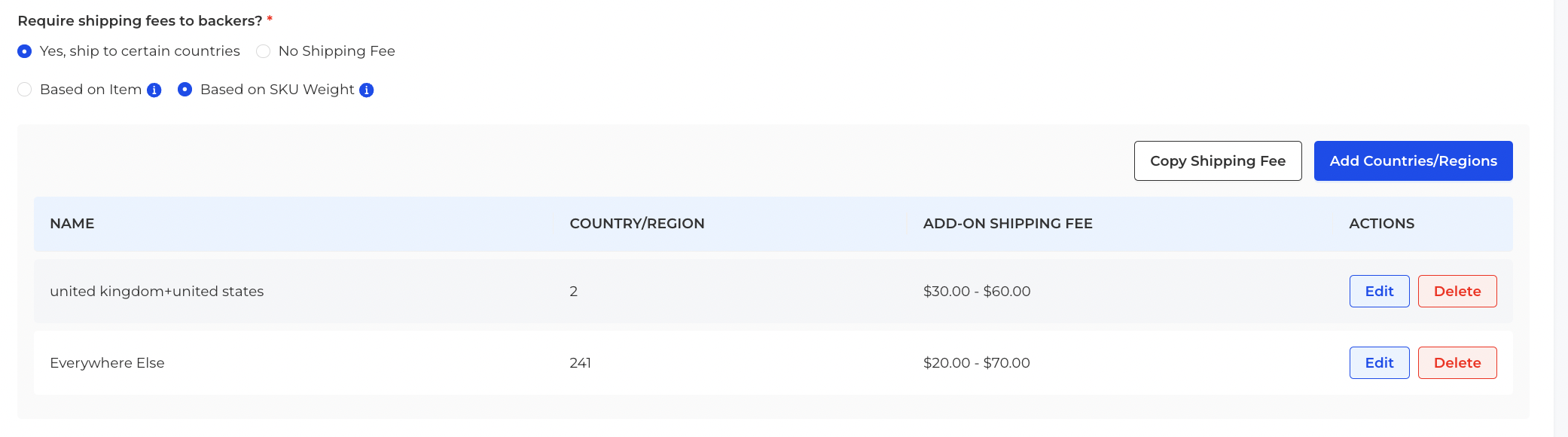
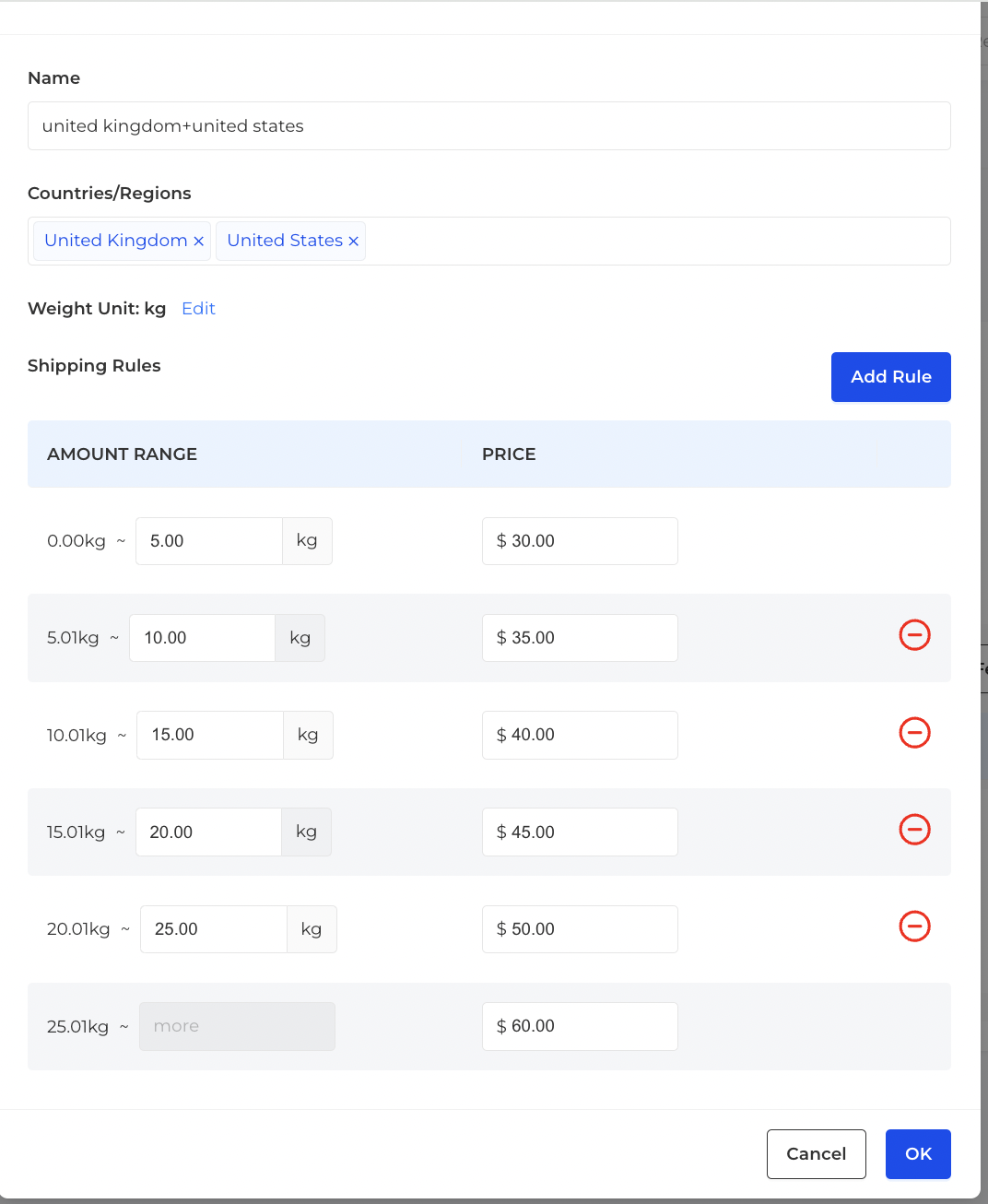
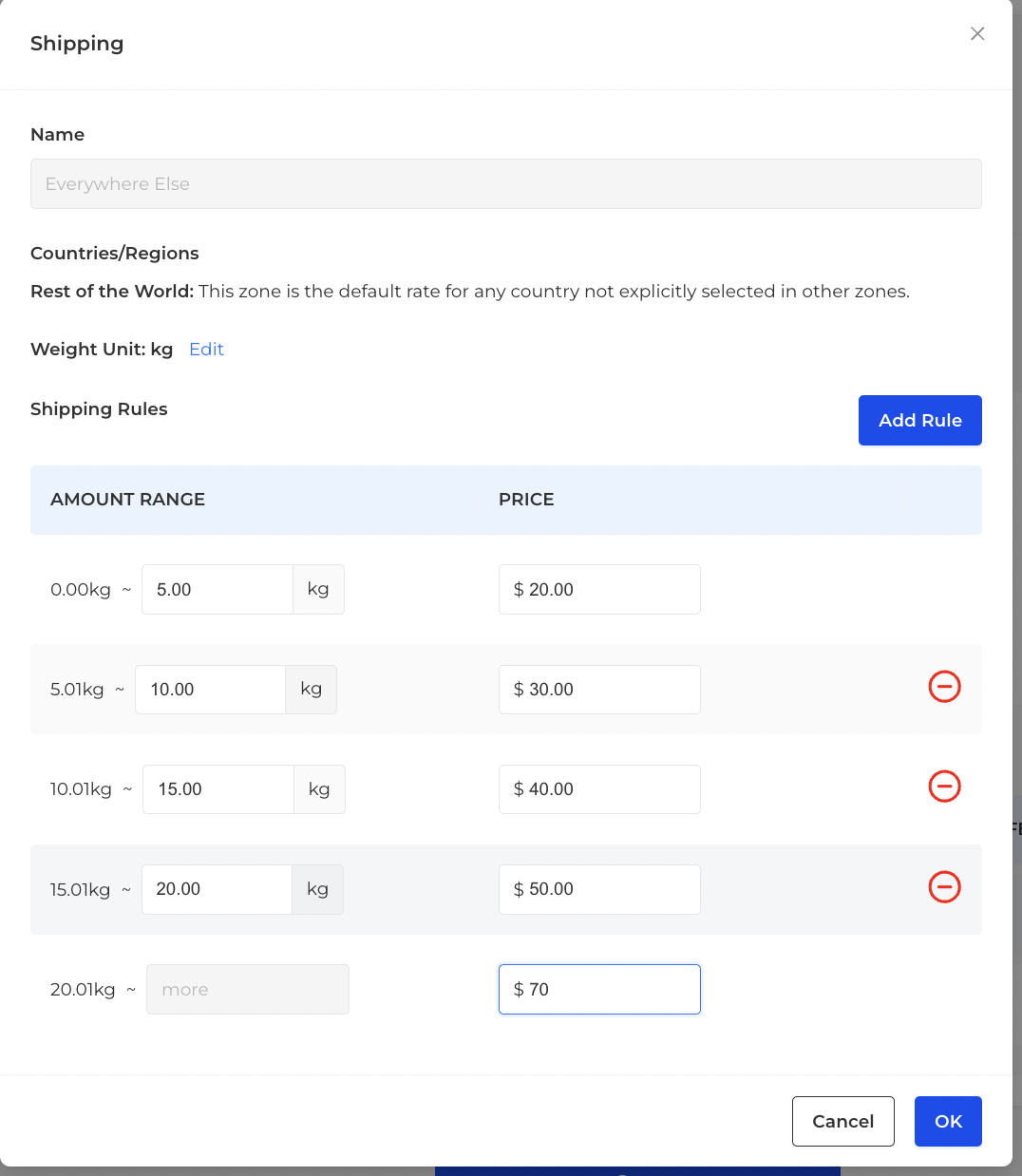
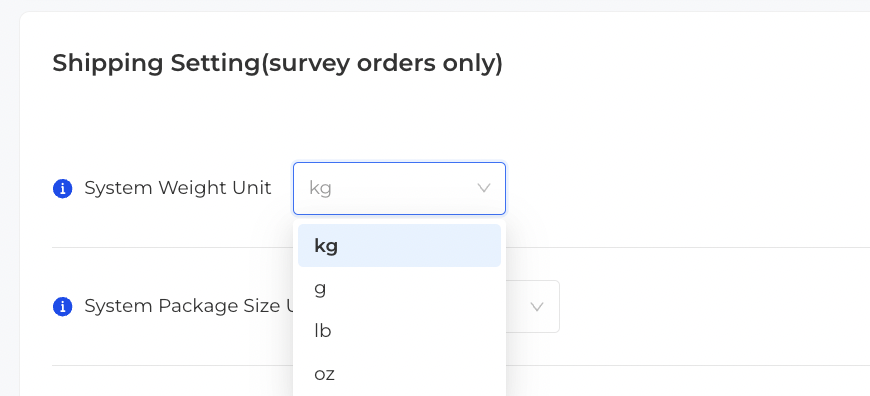
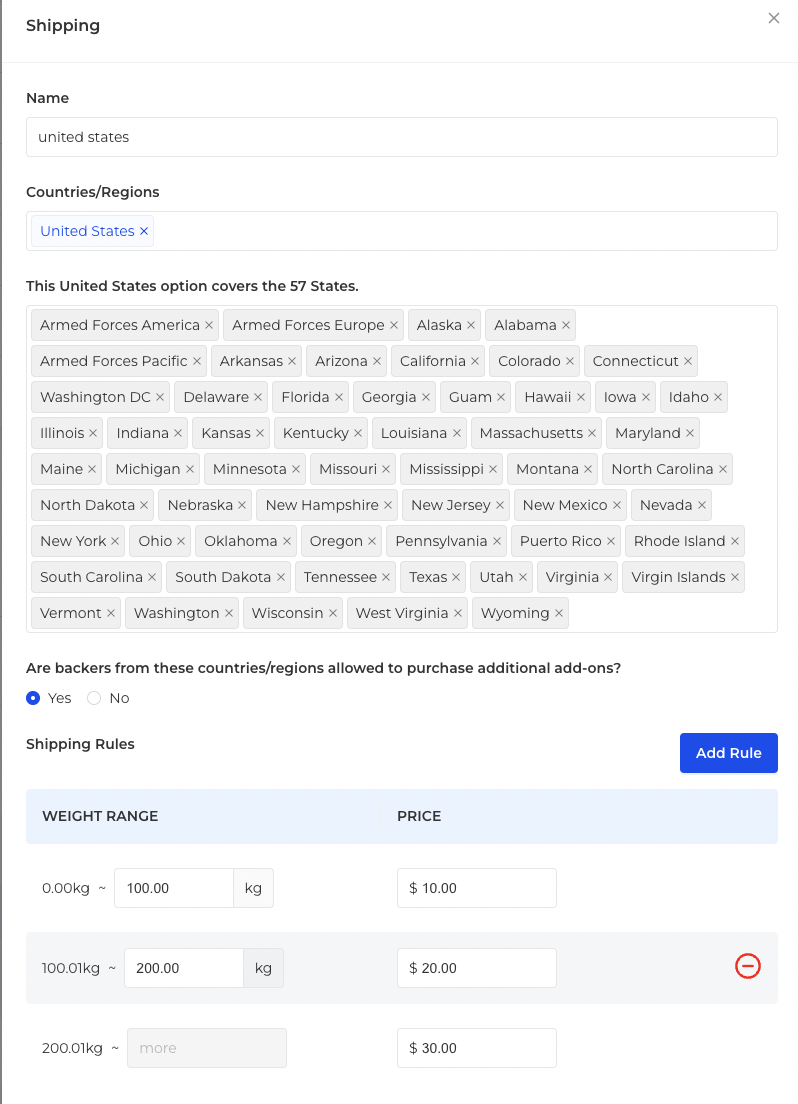
Example: A backer from United States whose order weighs 100kg will be charged USD$10 for shipping.
Method 4 will also be applied directly to the reward shipping calculation.
Batch Update: Quickly modify countries price information in batch;
Copy Shipping Fees: You can copy the shipping fees from another product and reward;
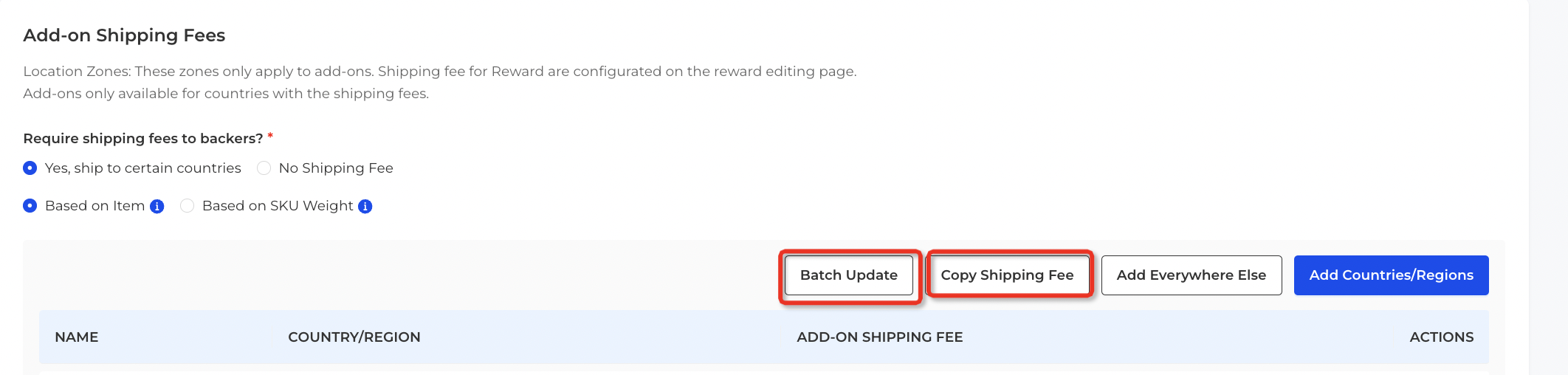
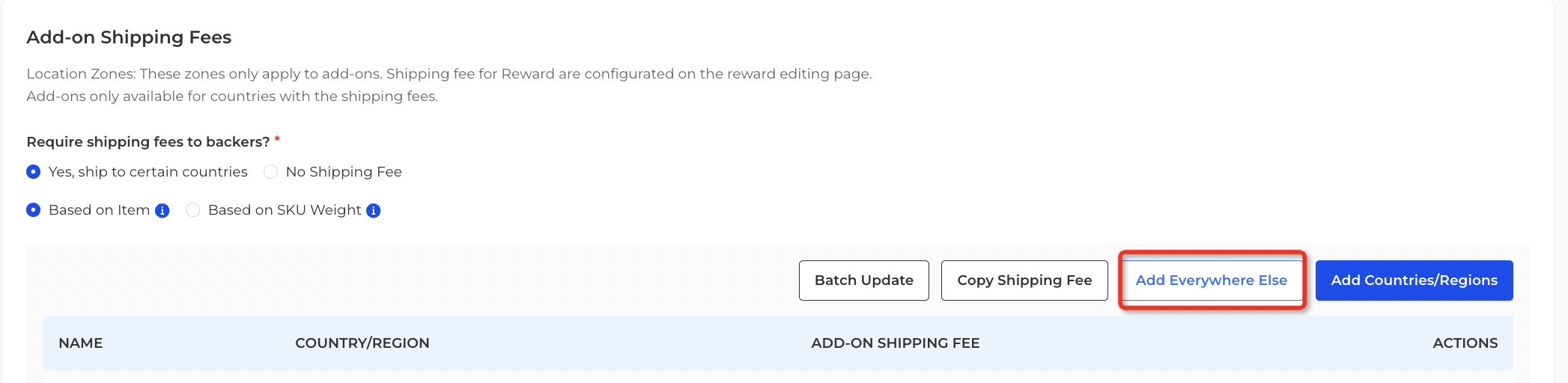
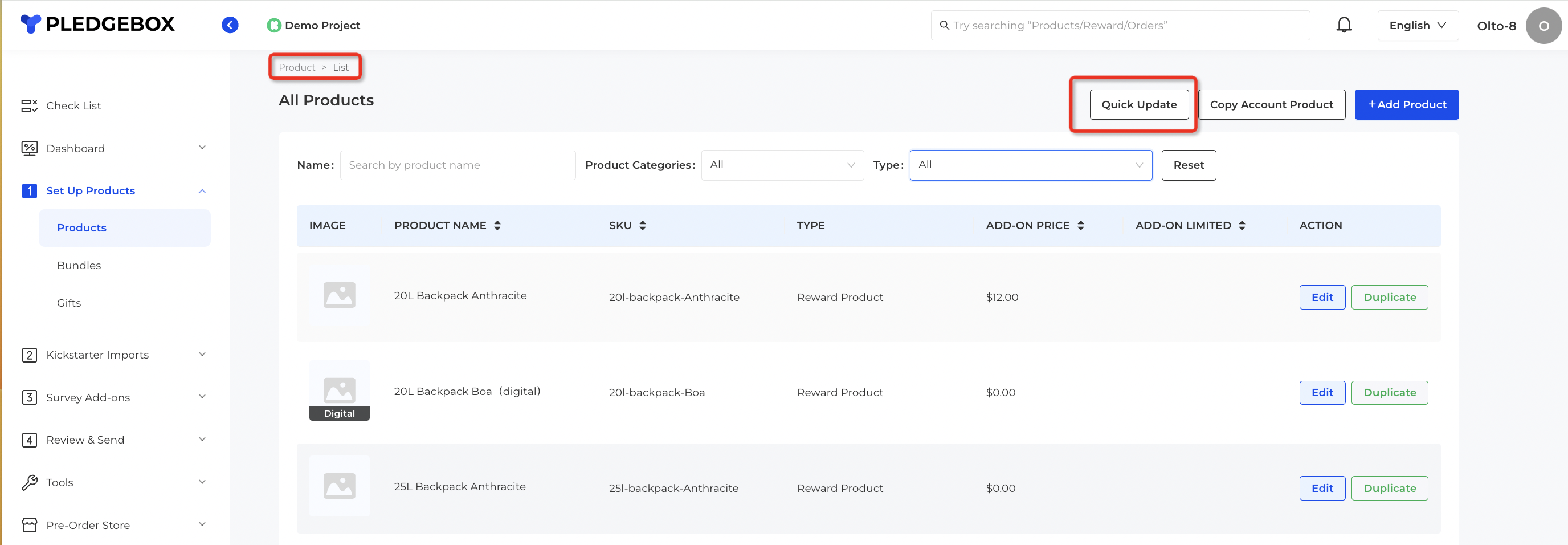
When Creator needs to charge shipping fee for KS add-on or Backers purchase additional PB add-on during Survey, PledgeBox allows you to charge shipping fees according to the following four methods. (Methods 1 and 2 can be used in combination.)
2)Based on SKU weight
3)Based on Total Amount
4)Based on Package Weight
5)Tips


Please refer to How to set up shipping fees for Add-ons? to set up add-ons shipping prices.
1. Based on Item
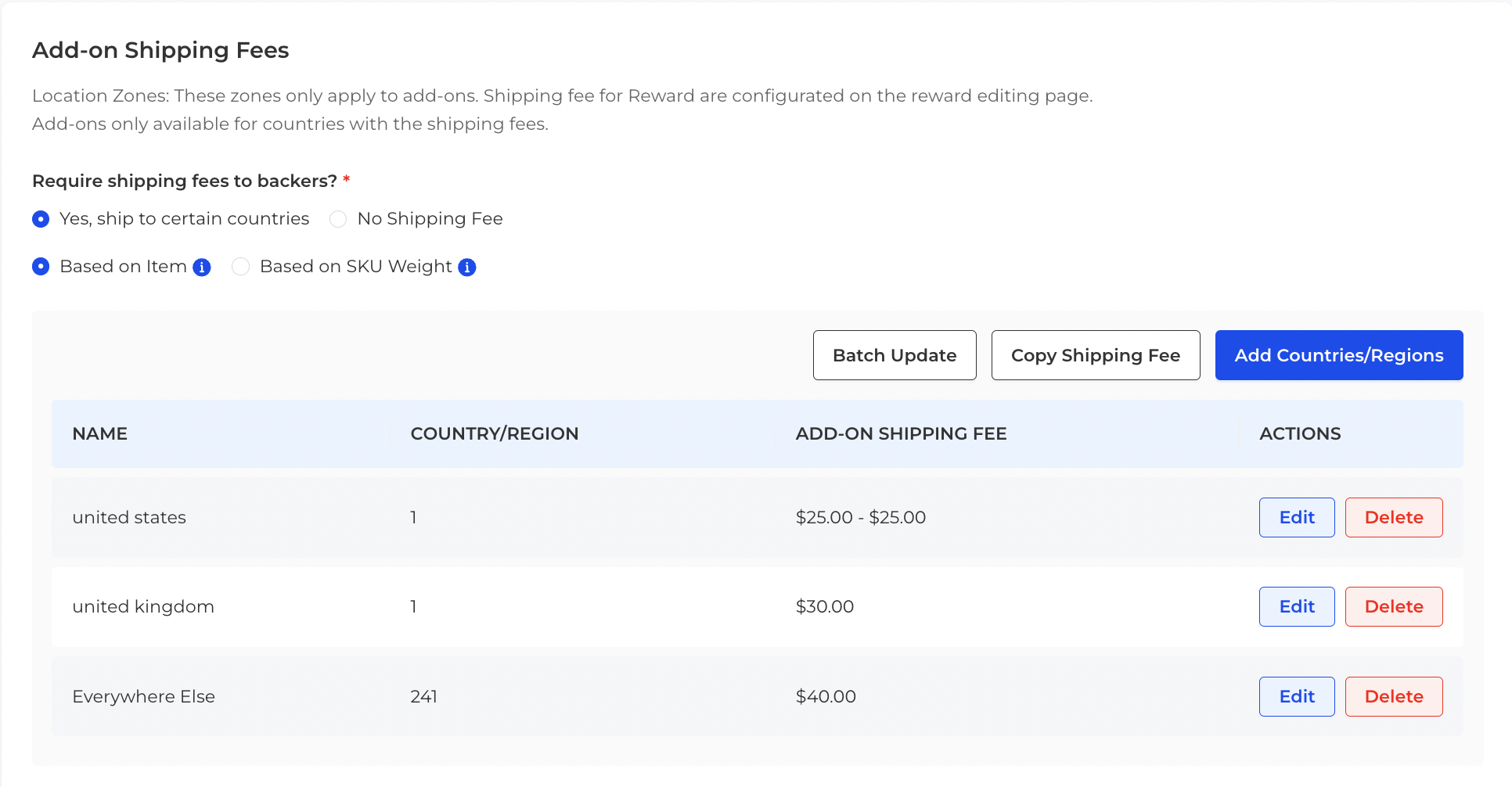
1. Based on Item
Backers will pay for shipping fees based on the quantity of Add-on items they purchase. You can set the Shipping Countries/Regions, backers outside the selected countries/regions won't be able to buy the Add-ons.
Example:
Shipping fees setting such as:
- Assume a backer orders two products
- PledgeBox calculates the total shipping fees as follows:
USA: $25.00 x 2 items = $50.00;
UK: $30.00 x 2 items = $60.00;
Other Countries: $40 x 2 items = $80.00.
UK: $30.00 x 2 items = $60.00;
Other Countries: $40 x 2 items = $80.00.
- The US and Canada can set up shipping fees by state level:
PS: DELETE EVERYWHERE ELSE when you only ship to backers from the USA and UK.
2. Based on SKU Weight
Before you can use this method, please set the product weight for each add-on you want to sell. The backer will pay for shipping based on the total weight of the add-on products.
Example:
Create weight band for a product weighing 10 kg, such as:
- Assume a backer orders two products.
- PledgeBox calculates the total shipping fees as follows:
US: 10kg x 2 items = 20kg = $45.00;
UK: 10kg x 2 items = 20kg = $45.00;
PS: DELETE EVERYWHERE ELSE when you only ship to backers from the US and UK.
3. Based on Total Amount
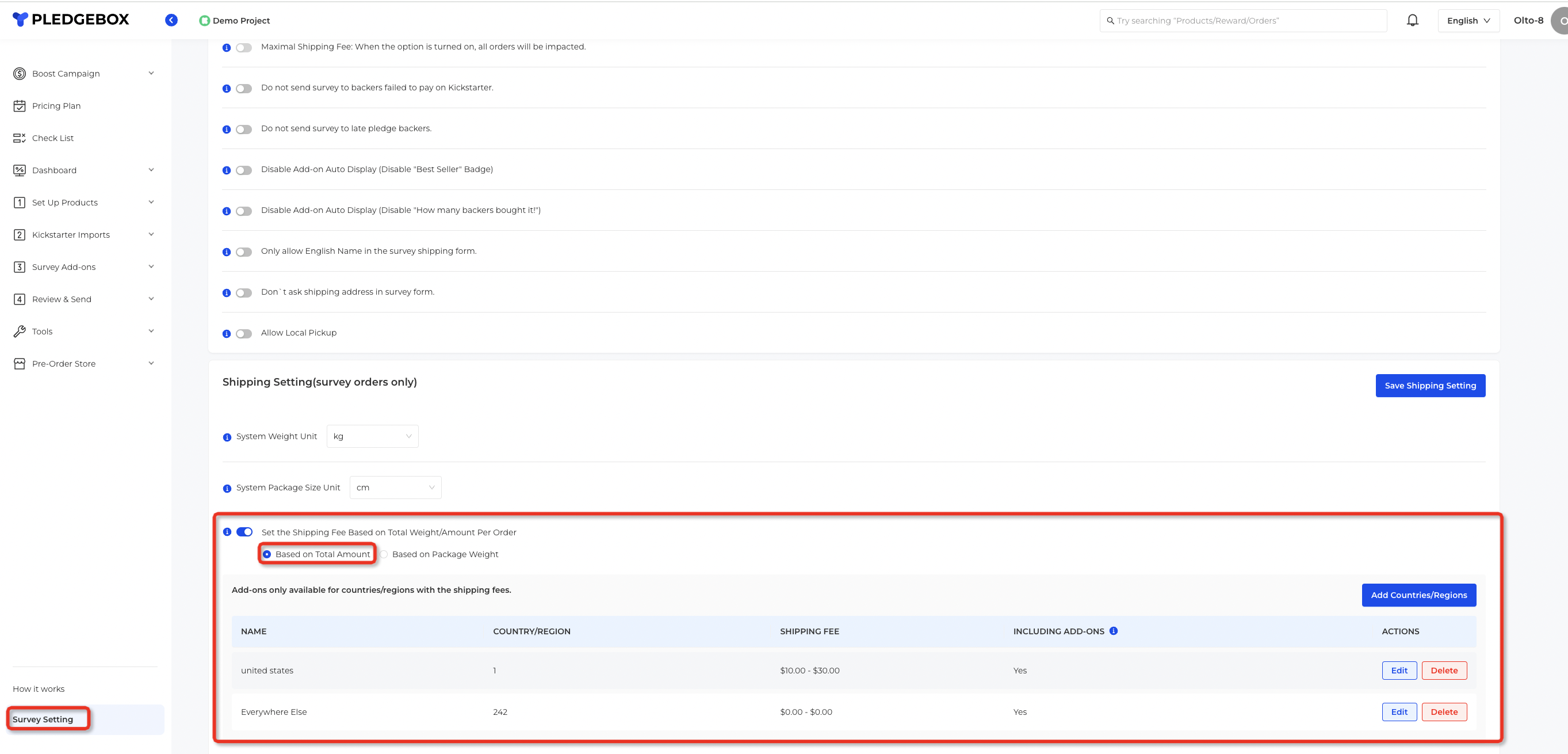
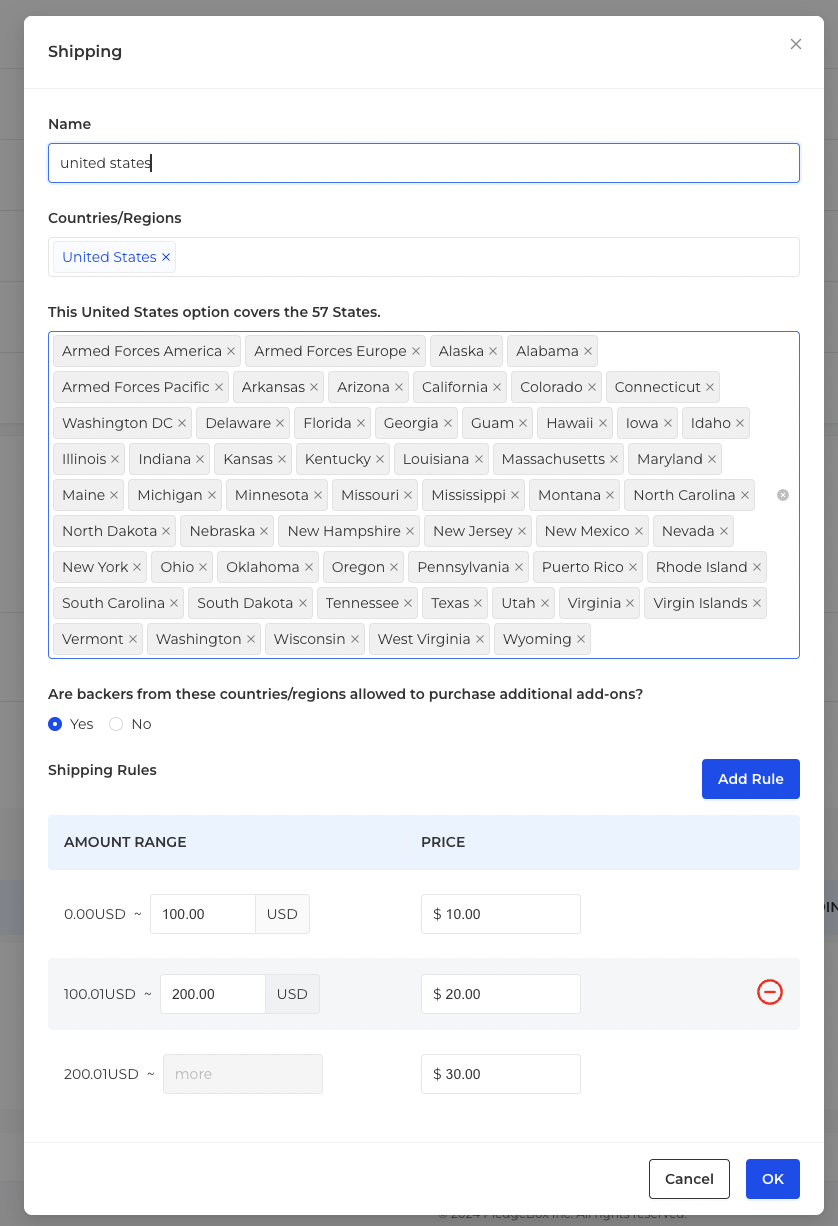
UK: 10kg x 2 items = 20kg = $45.00;
Other Countries: 10kg x 2 items = 20kg = $50.00.
3. Based on Total Amount
The system will calculate the shipping fee based on the country you select and the amount band you set. Unlike the previous setting, please go to Tools -> Survey Setting to use this method.
Example: A Backer from the US with an order totaling USD $200 will pay USD $20 for shipping.
Method 3 will also be applied directly to the reward shipping calculation.
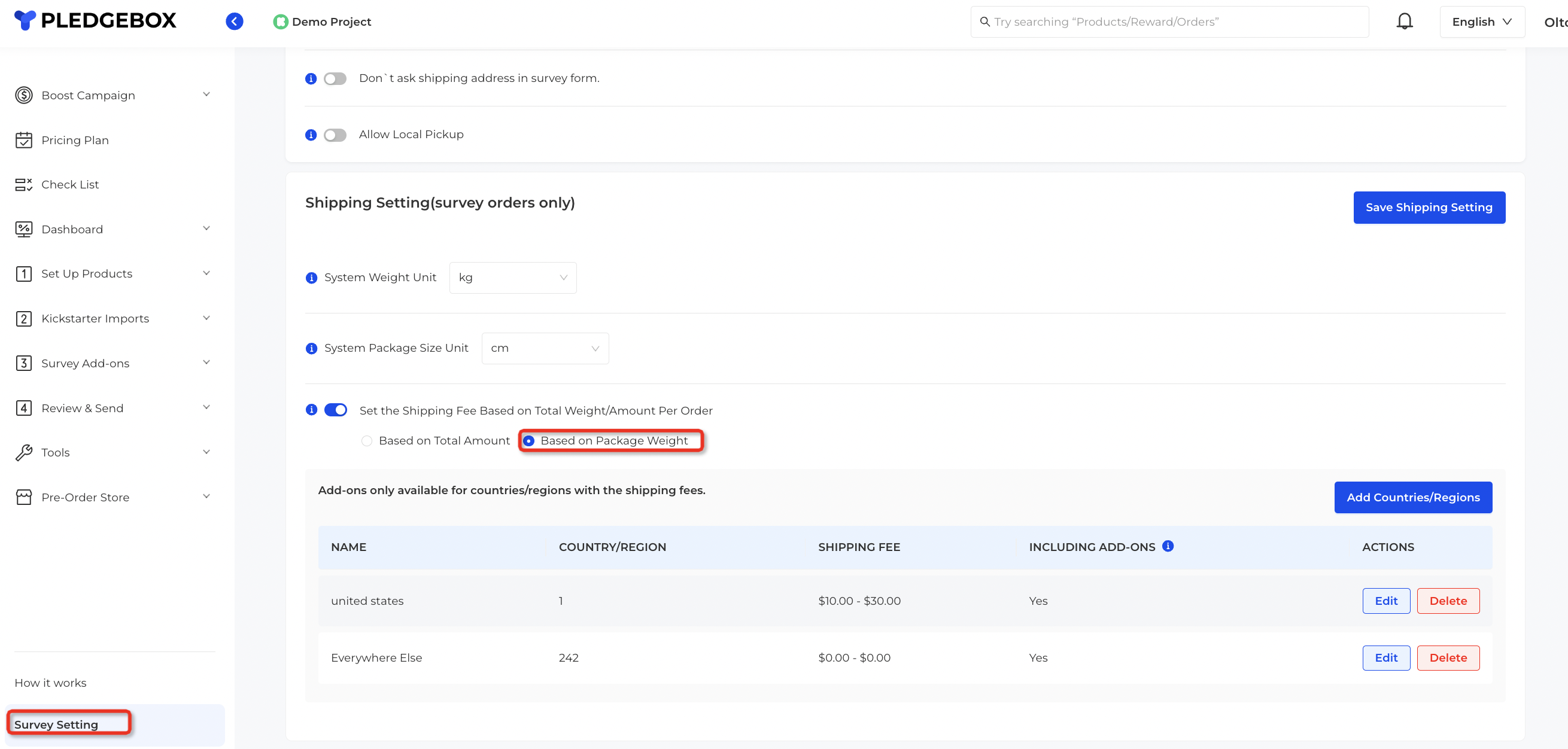
Method 3 will also be applied directly to the reward shipping calculation.
4. Based on Package Weight
The system will automatically calculate the total weight of all products in each order based on the country you select and the weight band/weight range you set to charge for shipping.
Freely choose the weight unit.
Set the weight band.
When you click save, the system will check whether all products have weight.
If not, you can quickly set/update the product weight in batches.Example: A backer from United States whose order weighs 100kg will be charged USD$10 for shipping.
Method 4 will also be applied directly to the reward shipping calculation.
5. Tips
Batch Update: Quickly modify countries price information in batch;
Copy Shipping Fees: You can copy the shipping fees from another product and reward;
- Add Everywhere Else: Add shipping fees to other countries other than your selected countries;
- Quickly Update: Quickly modify product essential information like weight in batch.
Related Articles
Meanings of 4 Reward Shipping Fee Setting Methods
PledgeBox supports creator to charge the reward shipping fee according to the following four methods. 1) Based on Reward Level 2) Based on Reward Weight 3) Based on Total Amount 4) Based on Package Weight 5) Tips Please refer to How to set up ...How to set up shipping fees for Add-ons?
How to set up shipping fees for Add-ons on PledgeBox and boost more upsells. Charge shipping fees based on Item or SKU weight (It won’t affect Reward shipping fees): 1)Go to ‘1 Set Up Products’ in the main column on the left 2)Click on ‘Products’ ...Survey Setting Tips
Tools -> Survey Setting Hide Positive Credit You may see backers with extra credits in PledgeBox when: 1) Backer paid more money then the reward price 2) Backer pledged in the special reward 3) Backer gave tips when pledged the reward When you sell ...How to set a cap value for add-on shipping fee on PledgeBox?
After you set this maximal shipping fee value, it will become the maximal shipping fee a backer will pay if his/her additional shipping fee is more than the value. It won‘t impact the shipping fees that are less than the value.How to set up shipping fees for Rewards/Perks?
How to set up shipping fees for Rewards/Perks on PledgeBox The shipping fee settings on Kickstarter/Indiegogo will be imported into the PledgeBox system automatically. Please enter the final shipping fee in the shipping setting section and the system ...